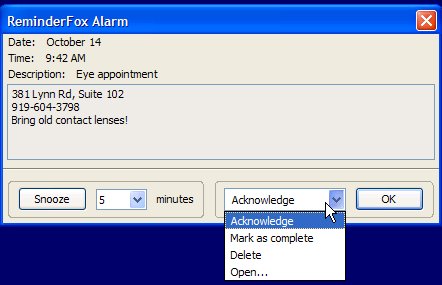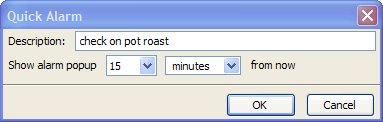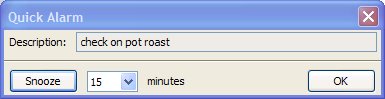Notifications and Alarms
Reminders/events and tasks stored in Reminderfox can be changed in different ways.
to trigger notes for the user.
The 'Foxy' icon on the Thunderbird menu bar indicates upcoming or due appointments,
the cursor on the 'Foxy' opens an overview of upcoming appointments or tasks.
A dialog window with messages about the events appears at adjustable time intervals.
An alarm system opens a dialog window at predetermined times.
Here you can directly determine how to proceed with the alarm, the message / the appointment.
Reminderfox also provides an alarm system for short-term events.
These so-called 'Quick' alarms,
which are not saved in the list,
they only exist during the current session.
Alarms
You can set alarms to show up on or before an event occurs. At the specified time an alarm dialog will pop up:
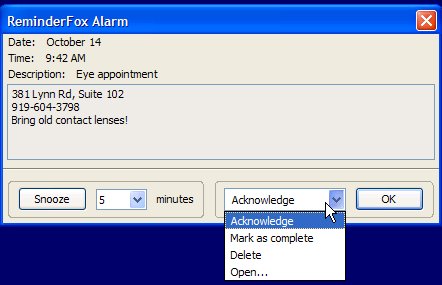
You can simply acknowledge the alarm or select a number of other options from the pull-down menu.
- Snooze -You can choose to Snooze the alarm to be reminded at a later time. Select the time you want to snooze for or directly enter it into the textbox, and then click the snooze button. You will be reminded again after
that number of minuteshas passed.
- Acknowledge - this simply acknowledges the reminder and closes the alarm window.
- Mark as Complete - this marks this reminder as complete, and closes the alarm window.
- Delete - this deletes the reminder and closes the alarm window
- Open... - this opens up the reminder in the reminder list dialog.
Quick Alarms
You can create a Quick Alarm via the menu bar icon's context menu. This allows you to quickly set an alarm to be reminded of something that will happen shortly. Example: "check pot roast" in 20 minutes. Also for the weak-willed, like me, they
can also be used to remind yourself to get off the internet after a specified period of time. Note that these are just quick temporary alarms, and are not added to your reminders. Enter in when you want to be notified:
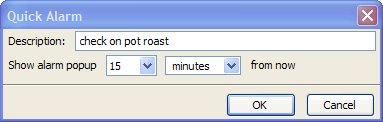
After that period has passed, you will get an alarm popup:
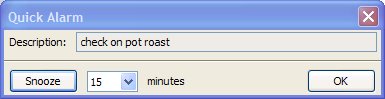
You can snooze the alarm or simply acknowledge it.
 Notifications and Alarms
Notifications and Alarms Notifications and Alarms
Notifications and Alarms